Troubleshooting steps for SharePoint Alerts not Working
Hi Guys,
Found a very helpful article on "Troubleshooting SharePoint Alerts not working" issue.
This Microsoft Technet article has very detailed troubleshooting steps to start with.This can also be very helpful in Interviews as this a very common question in most of the interviews.
Please find the URL below. Also mentioned the detailed steps below ,in case the URL doesn't work.
http://social.technet.microsoft.com/wiki/contents/articles/13771.troubleshooting-steps-for-sharepoint-alert-email-does-not-go-out.aspx
Found a very helpful article on "Troubleshooting SharePoint Alerts not working" issue.
This Microsoft Technet article has very detailed troubleshooting steps to start with.This can also be very helpful in Interviews as this a very common question in most of the interviews.
Please find the URL below. Also mentioned the detailed steps below ,in case the URL doesn't work.
http://social.technet.microsoft.com/wiki/contents/articles/13771.troubleshooting-steps-for-sharepoint-alert-email-does-not-go-out.aspx
- Check Alert Settings:
11)
Go to Central Admin àManage Web ApplicationsàGeneral Settings-àClick the drop down of
General Settings and select General Settings.
22)
Under Alerts section, check if alerts are ON or
OFF.
33)
If already enabled, turn it OFF and then ON.
44)
Click OK.
- Test Connectivity with SMTP server:
11)
Test the connectivity to the SMTP server by
using command prompt.
22)
Telnet <SMTP Server Name> 25 (25 is default
port for Outgoing mail server).
33)
Check if sender email address and recipient email
addresses are correct.
44)
Try sending a Test Mail.
- Check Timer Jobs are running:
11)
Central Administration > Monitoring
> Review Job Definitions.
22)
Check
whether the "Immediate Alerts" job is enabled for your web
application.
33)
check these properties:
job-immediate-alerts
job-daily-alerts
job-weekly-alerts
job-immediate-alerts
job-daily-alerts
job-weekly-alerts
- Check if the problem is for some users and not all. Then we need to check if those users have subscribed for alerts.
11)
If the issue is for single user, we can try
deleting the user and add again.
22)
In order to receive alerts users must have at least
read permission on the list.
Run this SQL query to the content db < Select * from Timerlock> this
will give us the name of the server which is locking the content database and
since when. In order to get rid of that lock
Go to the server that is Locking the content DB and restart the Windows Timer service in that server.
Go to the server that is Locking the content DB and restart the Windows Timer service in that server.

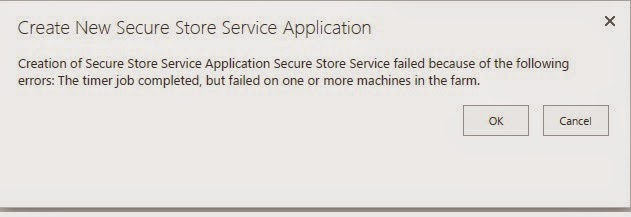
Comments
Post a Comment