Excel Services Fix - "The workbook cannot be opened"
The workbook cannot be opened
This is a general issue with many SharePoint users while opening an Excel workbook (.xlsx) in the browser the error "The workbook cannot be opened" or “The site is not added in trusted location”.
But if the file is opened with Workbook in the desktop client it will not have any problems with it. The root cause of this error message is due to below reasons:
a) The URL user is trying to access is not correct/wrong.
b) The document library settings for opening the files in browser mode.
So in order to overcome these simple error message we need to make sure that we are using the correct URL and other library settings are in place as per recommendation.
a) The URL user is trying to access is not correct/wrong.
b) The document library settings for opening the files in browser mode.
So in order to overcome these simple error message we need to make sure that we are using the correct URL and other library settings are in place as per recommendation.
a) On the <document library>: All Documents page, under Library Tools, click Library
b) In the library toolbar, click Library Settings.
c) On the Document Library Settings page, click Advanced Settings.
d) On the Advanced Settings page, in Opening Document in the Browser, select one of the following options:
- Open in the client application When a user clicks on a document in this library, the document will open in the corresponding client application (if available).
- Open in the browser When a user clicks on a document in this library, the document will open in the Web browser Web app for that document type. When the document is opened in the Web app, the user can then decide to open the document in the client application
- Use the server default When a user clicks on a document in this library, the document will open by using the default open behavior specified for the server on which SharePoint d) On the Advanced Settings page, in Opening Document in the Browser, select one of the following options:



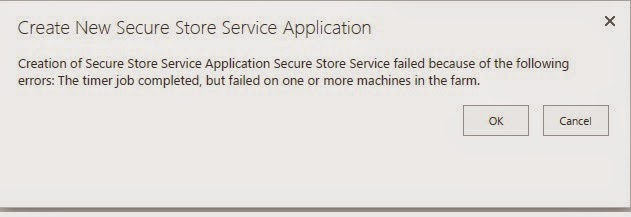
Comments
Post a Comment