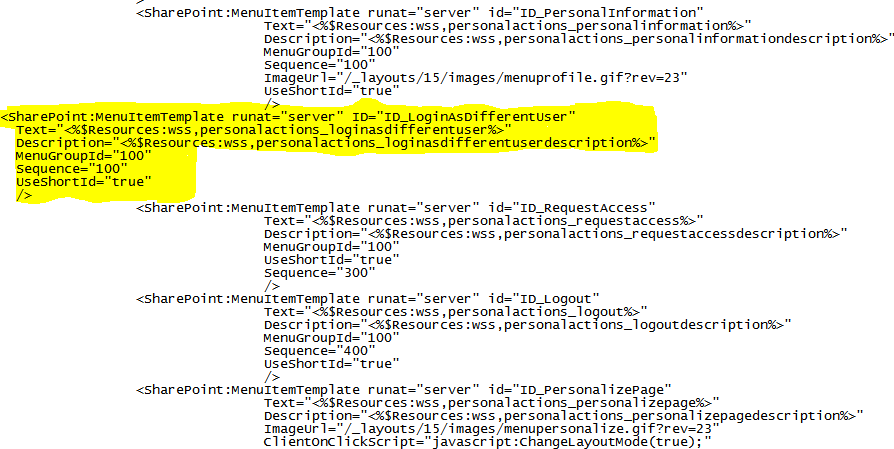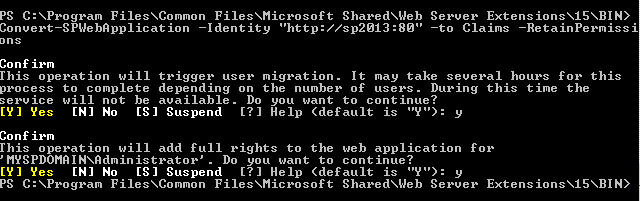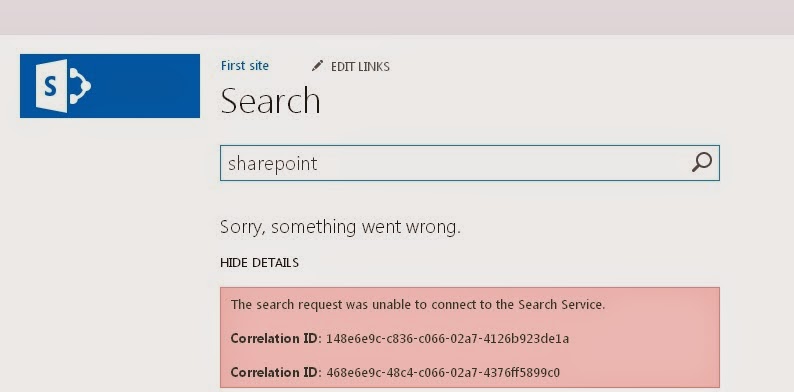Configure SSL for SharePoint 2013

My Setup : IIS 7 SharePoint 2013 Windows Server 2008R2 HTTP Web Application on Port 80 Steps : Create Self Signed Certificate on IIS 7 Import Self Signed Certificate to SharePoint Certificate store Add Self Signed Certificate to trust management in Central Administration Configure IIS Binding Extend Web Application. Creating Self Signed Certificate : 1. Logon to IIS . Run --> inetmgr 2. Click Domain (http://localhost) name on the Left pane. 3. On the Right Pane click "Create Self Signed Certificate" 4.4. Specify any friendly name to the certificate 5.5. Double click on this created Certificate and go to Details Tab and click “ Copy to File... “at the bottom. 6 Select No , do not export the private key and click Next , Select DER encoded binary and click Next, Specify the location for the certificate and Click Next and then...