Configure SSL for SharePoint 2013
My Setup :
- IIS 7
- SharePoint 2013
- Windows Server 2008R2
- HTTP Web Application on Port 80
Steps:
- Create Self Signed Certificate on IIS 7
- Import Self Signed Certificate to SharePoint Certificate store
- Add Self Signed Certificate to trust management in Central Administration
- Configure IIS Binding
- Extend Web Application.
Creating Self Signed Certificate :
1. Logon to IIS . Run --> inetmgr
2. Click Domain (http://localhost) name on the Left pane.
3. On the Right Pane click "Create Self Signed Certificate"
4.4. Specify any friendly
name to the certificate
5.5. Double click on this created Certificate and go
to Details Tab and click “Copy to File... “at
the bottom.
6
Select No,
do not export the private key and click Next ,
Select DER encoded
binary and click Next,
Specify the location for
the certificate and Click Next and then finish (Imported).
As we have successfully
create and imported the certificate. Now, we go back to SharePoint Central Administration
to add the certificate to trusted providers.
Go to Central
Administration à Security à “Manage Trust”
And Click New
And a name and specify
the location for the certificate and Click Ok.
Go to Central Administration
à Manage Web
Applications à Select the Web Application for which SSL needs to be
configured.
·
Extend the Web Application
à
·
Change the Port number
to 443
Go Back to IIS Manager to edit Bindings for the Web
Application
Access the site with https://











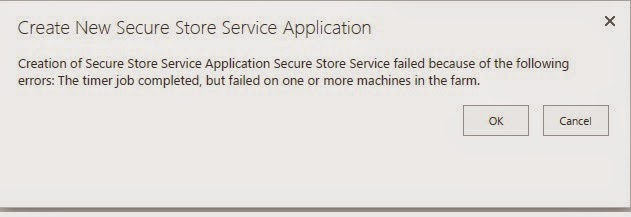
Comments
Post a Comment